- Syvizo API Management Platform
- Overview
- Getting Started
- Manage Users and Accesses
- Design APIs
- Publish API
- Collaborate
- Validate APIs
- Manage API Flows
- Flow Management
- API Flow Manager
- Policies
- Traffic Management
- Security
- Transformation
- Extension
- Insights
Users
Users are created by an administrator within Access Manager. To create new user, the administrator can log into the platform and select “Access Manager” component.
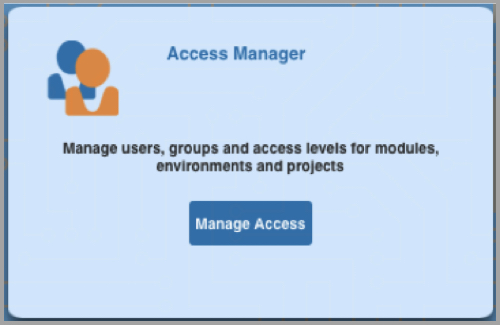
Select “Users” from the left menu and the right panel will show screen to create users and search users.
For creating a user, the required fields are:
- Name
- Last name
- Users email
- Initial role of the user (Please refer to “Roles” section for more details on roles)
Users can be searched based on one or more criteria from following list. Since the users list can be long, in case the users need to be searched based on first name, last name or email, at least 3 characters need to be provided in the search criteria for these fields. The email search field need to have 3 characters before “@“ in email id.
The user roles can be edited by clicking the “Edit” button in column “Edit Role(s)”. After clicking the edit button in the same row as user, the dialog box appears with the roles that user is already associated with and a drop down box with list of roles. To add a role to the user, select the role from the drop down box and click on “Add Role” button. The role is added to the roles table. To remove a role for the user, click on the delete button (red ‘X’) in the row of the role.
The role changes are saved after clicking “OK” on this box.
The assets on which user has any access (Read, Modify or Administrator) can be viewed by clicking on the “View” button on same row as user. A dialog box appears where optionally the name of the asset can be specified. Select the type of the asset in the drop down to view the assets that user has access to.
These accesses to assets cannot be edited on this screen.
From this screen, the users can be added to any existing group. To add users to a group, select check boxes for the users and click on the “Add To Group” button below the users table. The dialog box that appears will have the drop down box to select the group name to which the users need to be added and click on OK.
More details on groups can be found at “Groups” section.