- Syvizo API Management Platform
- Overview
- Getting Started
- Manage Users and Accesses
- Design APIs
- Publish API
- Collaborate
- Validate APIs
- Manage API Flows
- Flow Management
- API Flow Manager
- Policies
- Traffic Management
- Security
- Transformation
- Extension
- Insights
Collaborating With Teams
Multiple teams need to work together and collaborate to run a successful API program. It includes stakeholders from business, technology and many times other teams that work with other organisations to support adoption of APIs by partner organisations.
“API Collaborator” is the platform component that makes it seamless to have multiple teams work together. Once an API is published, it can be viewed on the API Collaborator based on the publish scope and API viewers access level.
Log in to platform and select “API Collaborator”
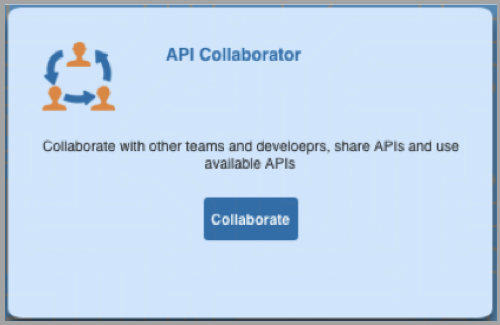
The screen that appears is the API Search screen where the available APIs with at least “Read” level access can be searched. The search criteria has options to search with API name (this is API Design Studio project name), summary text (from the summary of method within a path in API Design Studio project) and the path. The fields can be specified partially and the search is performed after adding wild card before and after the provided text.
All the API projects that matches the search criteria will appear in the panel below search criteria screen in card format. The cards show basic information about the API project such as its name, type, status and owner. You can click on the card to open the API project documentation.
You can also go to API Collaborator documentation screen by clicking on context action menu from other components:
![]()
The documentation screen in API Collaborator shows the API documentation. The left panel menu has 3 levels. The root level is the name of the API Design Studio project name and clicking on this shows the details of the project such as project name, details of the creator, description, contact details and paths in the project.
The next level are paths and it shows details of the path.
The level under a path is methods and the details of the method are shown.
The details are
- Parameter: name, type and description
- Request Schema
- Response Schemas
Sample client code can be obtained by clicking on the "Example Code" button. The example client code to call the selected path and method of API is given for languages such as Java, JavaScript, Python, Go and C#:

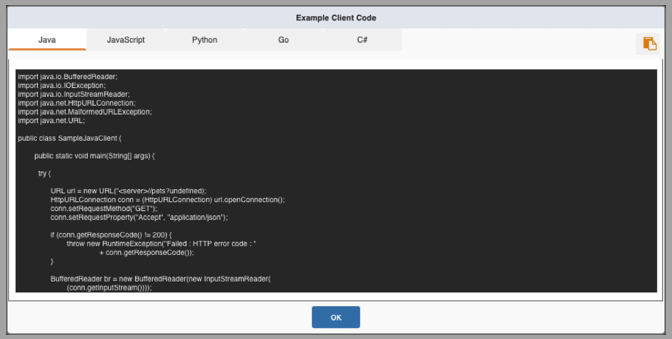
The right most panel is for trying the API.
When “Try this API” feature is used, the call is made to the mock service and hence the domain (server url) is not available. However, to test any API, API Validator component can be used.
The parameters, headers and body can be edited to test the API. The response is shown in the lower panel.
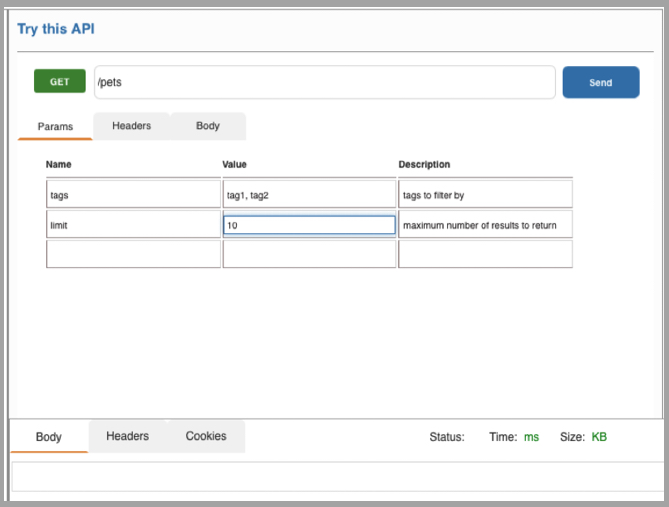
The action context menu on the left most part of the screen is for navigation between components of the platform and to perform actions on current API project.
![]() Takes user to API Collaborator dashboard
Takes user to API Collaborator dashboard
![]() Opens API Design component for current project
Opens API Design component for current project
![]() Takes user to API Flow Manager component for the current project
Takes user to API Flow Manager component for the current project
![]() Exports current project specifications to a file
Exports current project specifications to a file
![]() Open dialog to manage the access to current project
Open dialog to manage the access to current project
![]() Takes user to the API Validator component for current project
Takes user to the API Validator component for current project
![]() Takes user to setup mock data for current project
Takes user to setup mock data for current project
![]() Takes user to API Development Studio for current project
Takes user to API Development Studio for current project
Export the project as OpenAPI specifications
Click on "Export" button to export the project as Open API specifications. You can choose to export the specification in json or yaml format:
![]()
This opens the dialog box for export:
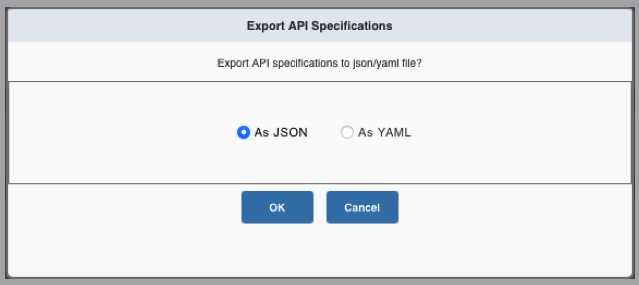
Manage Access
If you are owner of the project, you can manage access to the project that is currently open, To do this, click on
![]()
The dialog box that appears will show a table with existing users, their access levels and a button to remove the user from the list. In the lower part of the dialog box screen the users can be searched by providing at least 3 characters from the user’s email id (excluding ‘@‘ and domain name). Select the users to be given the access and select the access level from the drop down and click on “Add” button below the access drop down.
The modification of the users can be repeated and the changes are saved when OK button is clicked.